A practical, non-techy guide we use every week to help clients fix the most common website, domain, DNS and email issues.

Why we made this guide
At Webserv, we spend a lot of time helping small and medium businesses untangle digital headaches — from locked out websites to email that goes quiet at the worst moment. The same issues come up again and again, so we built this Digital Band Aid Kit: a friendly, go to page you can bookmark and use whenever something goes sideways. Think of it like first aid for your online business: quick checks, simple steps, and calm, confident fixes.
What you’ll find here: eight practical sections — each one a common problem and a clear path forward.
Table of Contents
- Password Manager — Start Using It Today
- My WordPress Website Is Down — What Should I Do?
- I Received an Email From Myself That Looks Suspicious
- I Can’t Log In to My WordPress Website
- How Can I Find My Domain (Name/Registrar)?
- I Don’t Know Where My Website Is Hosted
- How Can I Find My Domain’s DNS/Nameservers?
- My Emails Aren’t Working — What Should I Do?

Password Manager
Reusing the same few passwords is like using one key for your office, car and house. If it’s copied once, everything’s at risk. A password manager is the easiest win for business security — and it saves time.
Your 3 Step Quick Start
- Pick a reputable manager: We recommend Bitwarden, however there are a couple of alternatives.
- Create one master passphrase: This will be your one passphrase you always have to remember (e.g., four random words plus numbers or caracthers).
- Enable 2FA: That extra code on login is your seatbelt and protects you if someone gets hold of your username and password. They still need your phone to login.
- Download recovery codes: These codes can come very handy if you loose or cant access your phone. Store them in a safe location online or printed.
Now you can start using the password manage from your desktop browser.
Make sure you install the browser extension as well as the mobile app. Using them all together will simplify your digital life.
Why we love Bitwarden password managers
- It’s very easy to use.
- Works great on desktop and mobile.
- Even the free version is suitable for many people.
- Create complex passwords you never have remember.
- Share with team members securely withing organisation or family.
Band Aid Checklist
- Add your logins to password manger as you use them (don’t try to do it all at once).
- Turn on automatic password generation for new accounts.
- Set up your password manager on your mobile phone and learn how to use it effectively on the go

My WordPress Website is Down
It’s scary when your site won’t load, but most issues can be diagnosed quickly with a few calm checks.
Quick Checks (in order):
- Is it just you? Try your phone’s data (turn off wifi) or a different computer.
- Check the status: go to your domain and add /wp-admin at the end. Then press enter
- Confirm your domain is active. Use this Domain tool and type in your domain. In the result, look for the status of domain. See this screenshot for an example.
- Peek at DNS. Use this DNS tool and type on your domain. select A record, or NS and look for information. See this screenshot for an example.
- Contact your web host if all fails. Ask them for error details and note the time it went down
Band‑Aid Checklist
- Write down any error messages/screenshots to keep track of what you see.
- Keep your emails and invoices from hosting and website people so you can find their details when you need it.
- Save logins to hosting platforms in your password manager, remember?
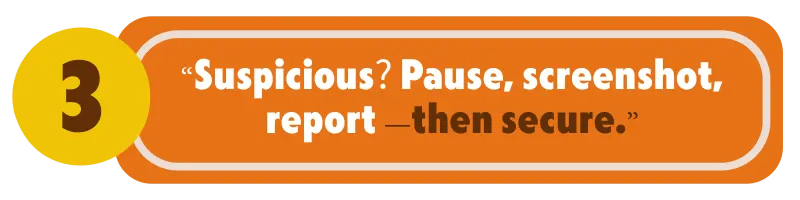
I received an email from myself that looks suspicious
This is usually spoofing — someone pretending to be you. Don’t click anything.
Do This:
- Screenshot it; don’t reply or click links inside the email.
- Then Check headers: See this video example for this image. In here you can see who the real sender is. Office 365 example so you know where to look.
- Report as phishing and block the sender.
- Change your password and turn on 2FA.
- Contact your email provider/IT and ask them to strengthen your email policies (it helps stop spoofing). We see businesses without email policies all the time which is not good.
You will be surprised to see that the sender is most likely not yourself, it’s someone masking to be you in an attempt to scam you for crypto currency.
Band‑Aid Checklist
- Alert your team so nobody else clicks it.
- If a customer mentions a strange email “from you,” apologise, explain spoofing simply, and reassure them you’re on it.
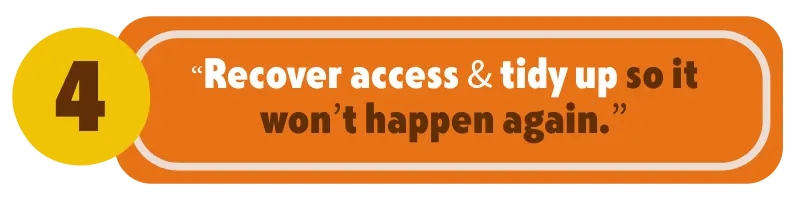
I can’t login to my WordPress website
Locked out of your WordPress site doesn’t mean stuck.
Try This Path:
- Check the address: Open a browser, click the address bar. Your login is usually the domain and add /wp-admin to the end, press enter.
- Use “Forgot Password”: try a couple of different emails you think are registered. Check spam/junk for the password reset email.
- Still no luck? Ask your host/developer to reset it.
- Too many attempts? Your IP may be locked — request a temporary unblock from you hosting guy.
- Save new password: Store your new details in your password manager.
Recover the access, then tidy up passwords and 2FA so it doesn’t happen again. Use your password manager for safe and secure management. If you are stuck and need more help, reach out to our team for fast support.
Band Aid Checklist
- Keep all passwords admin users stored safely for emergencies.
- Never shar a single login between team membersh. Set up individual accounts with 2FA
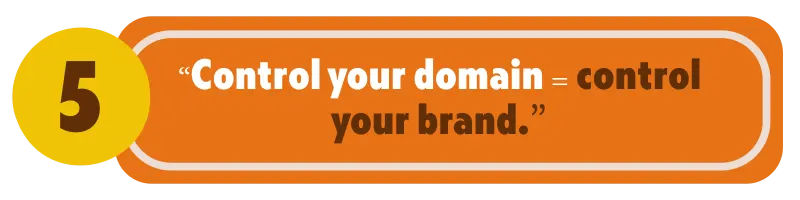
How Can I Find My Domain (Name/Registrar)?
Your domain is your online street address. If you don’t know who it’s registered with, you could lose access at renewal time. Loosing access could mean your website, emails and other vital business operations stop working. We understand how important the domain is for you so here are handy tips to regain control of again.
Find It in Minutes:
- Note your domain: Identify the domain used on your site/email.
- Run a WHOIS lookup: A WHOIS lookup helps you see the registrar & expiry. Use this tool for .com.au domains and this site for all other domains. You can most of the time see who is the registrar and expiry date.
- Contact Registrar: Search for the registrar and find their contact details. Recover access and log in to your account.
- Turn on auto renew: Update all account and billing details.
- Save access details: Save everything in your password manager.
If all this is too much for you, contact us for personal domain support.
Band Aid Checklist
- Add a calendar reminder 30 days before expiry.
- Ensure the contact email on the domain is one you actively use.

I Don’t Know Where My Website Is Hosted
Your domain registrar and your web host can be different. Knowing who your web host is makes support, backups and upgrades easier. If you don’t know who it is, follow these steps to take you closer.
How to Track It Down:
- Search your email: Search words such as “hosting,” “website,” “cPanel,” or “server.”
- Ask your IT or past developer: They are very likely to know who the provider is.
- Hosting Checker: A quick technical lookup with this tool can prove beneficial. The result can identify the server and host brand.
- Past staff: Contact past staff who might have had contact with them.
Band Aid Checklist
- Keep the hosting login, billing portal and support phone in your password manager.
- Ensure backups are enabled and tested.

How Can I Find My Domain’s DNS/Nameservers?
Nameservers tell the internet where your website and email should go. If you need to fix or move anything, you’ll want to know who manages your DNS. Loosing access means you will need to act like a detective and start to follow the clues.
Locate Your DNS:
- What’s My DNS: Run a quick DNS/nameserver check for your domain. If you get an error, it means your NS is not connected. If you get results, search for that on the internet. See this screenshot for example.
- Search the name: The name can reveal the provider (e.g., your registrar, your host, or Cloudflare). Nameserver are often well documented so simply search and you can fiind the name of the company the nameserver belongs to.
- Log in: When you find the provider, recover access if needed and save the details in your password manager.
- Keep a copy: Export a backup of your zone records and save them before making changes. Having a coy of the records means you can set up a new DNS as long as you have access to your domain.
If all fails, always feel free to contact Webserv for advice and guidance on how to recover your DNS.
Band Aid Checklist
- Your DNS is more important than you think, so keep records of where they are hosted.
- Keep a simple record of A, CNAME, MX and TXT entries.

My Emails Aren’t Working — What Should I Do?
We have all been in the situation where we can not get our emails for work for some reason. With the right approach and method, we can find our why its not working.
Step By Step:
- What’s not working? Sending, receiving, or both? Test with another address.
- Identify what works: Send emails from other accounts such as Gmail or Hotmail or work email.
- Use What’s My DNS Tool:
- Is MX pointing to the right email provider?
- Does SPF/DKIM records exist for deliverability?
- Is NS active? See screenshot example. If not, your domain might have expired.
- Propagation: Recent DNS changes? They may need time to propagate.
- Mailbox status: Is it full, suspended or using wrong password?
- Service outage: Check your providers service status. Here is Microsoft Office 365 status, Google workspace status, or use the Downdetector site for many other tech suppliers.
Band Aid Checklist
- Keep your provider’s status page bookmarked.
- Document your MX/SPF/DKIM values in your password manager.
Need a Hand?
If you’d like Webserv to step in, we can audit your domain, DNS, hosting, WordPress and email setup, then advice you on the best way of making your everyday digital life easier.
Contact:
- Prefer email? Send a quick “Help me with my tech” subject.
- Or book a short consult — we’ll walk through your situation and suggest the fastest next step.
Tip: Bookmark this page so it’s your first stop when something misbehaves online.


